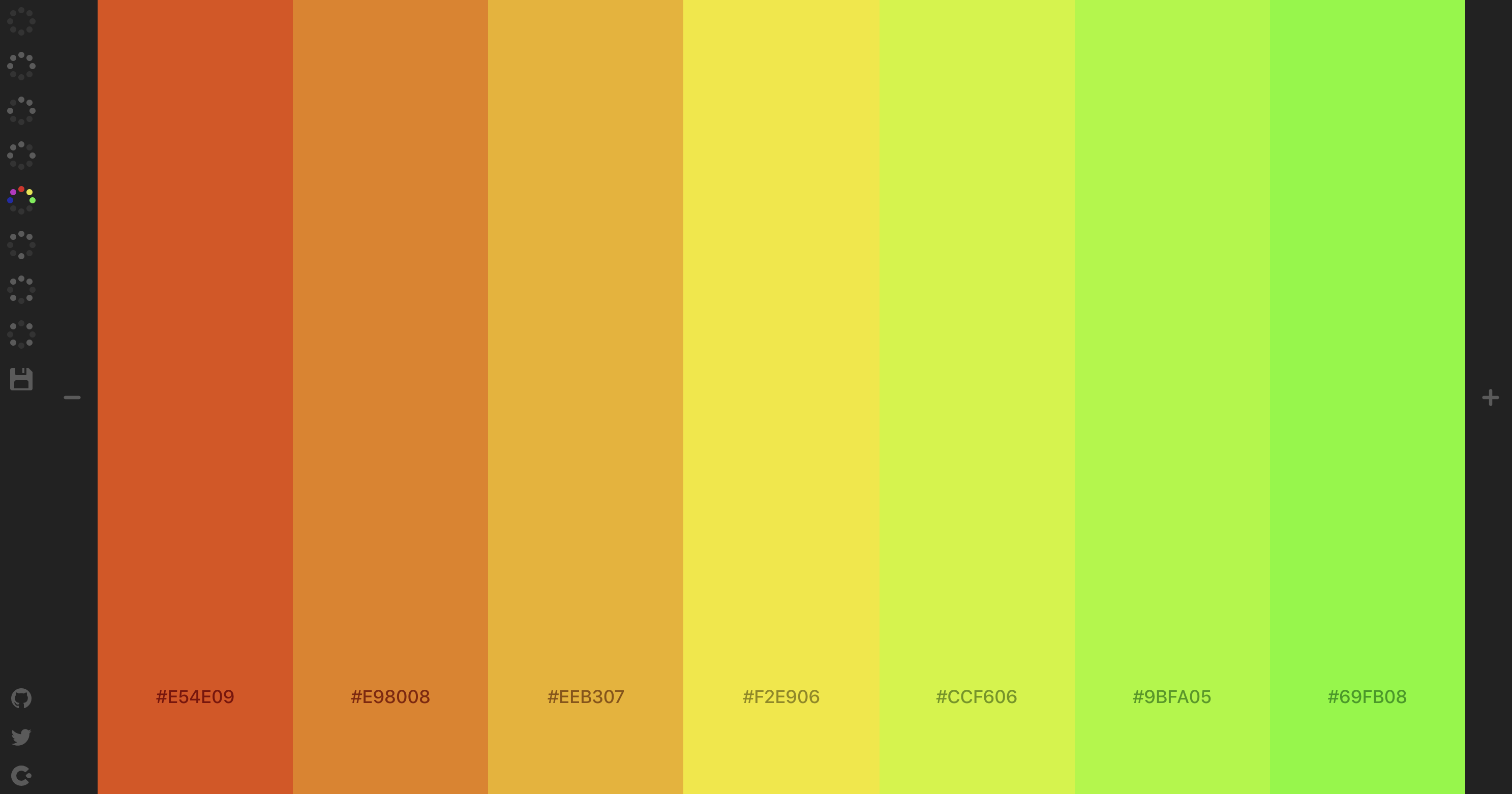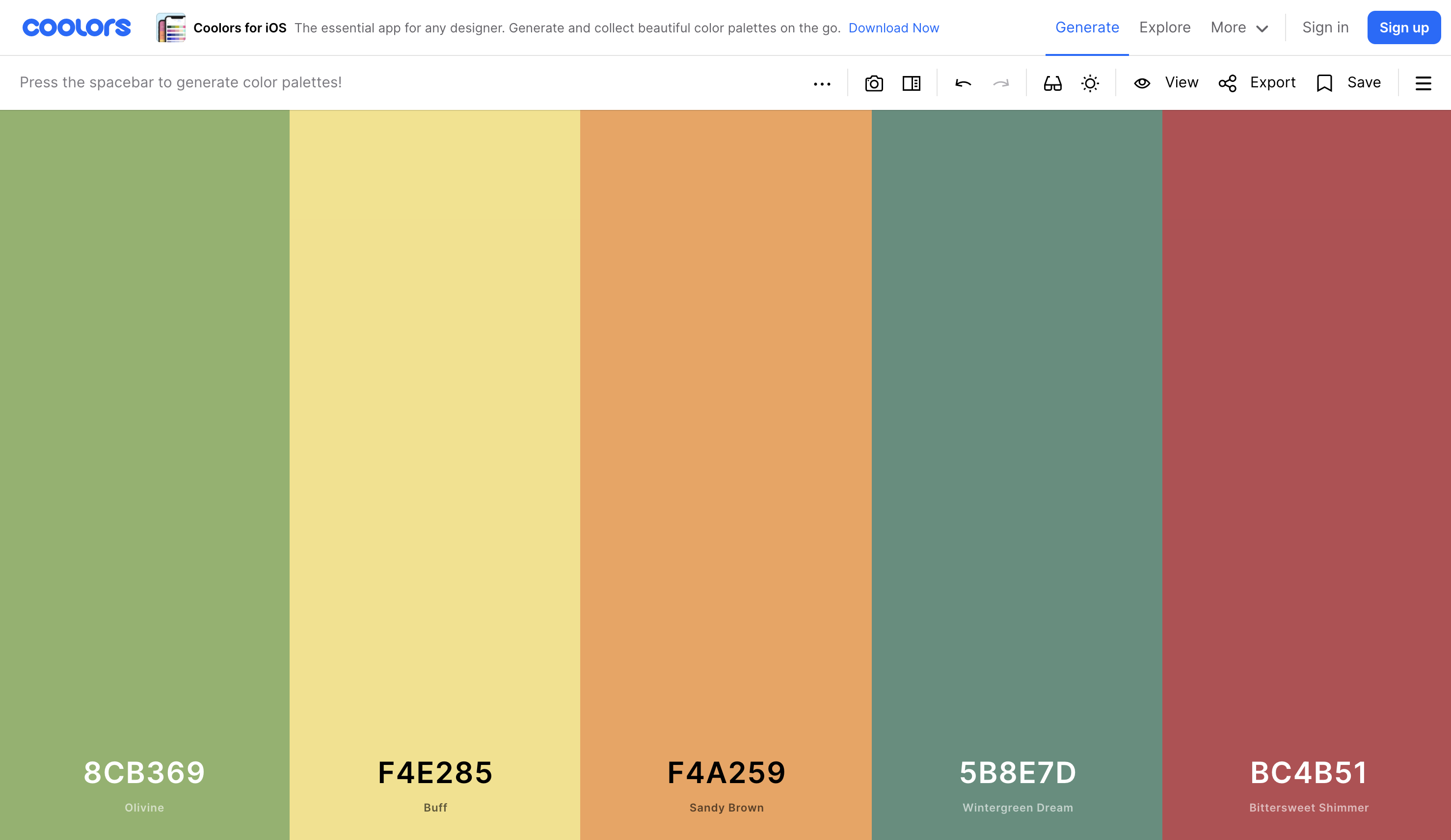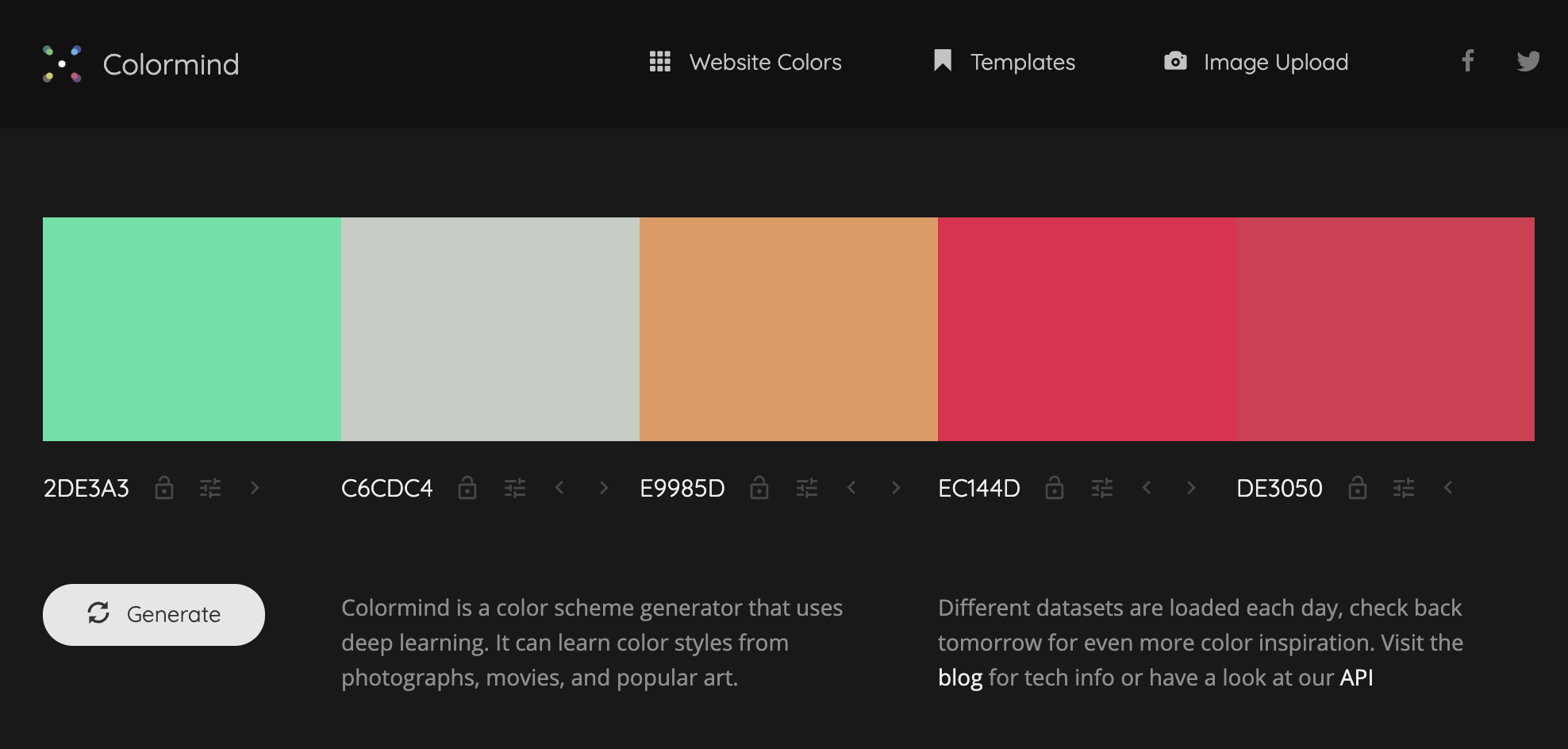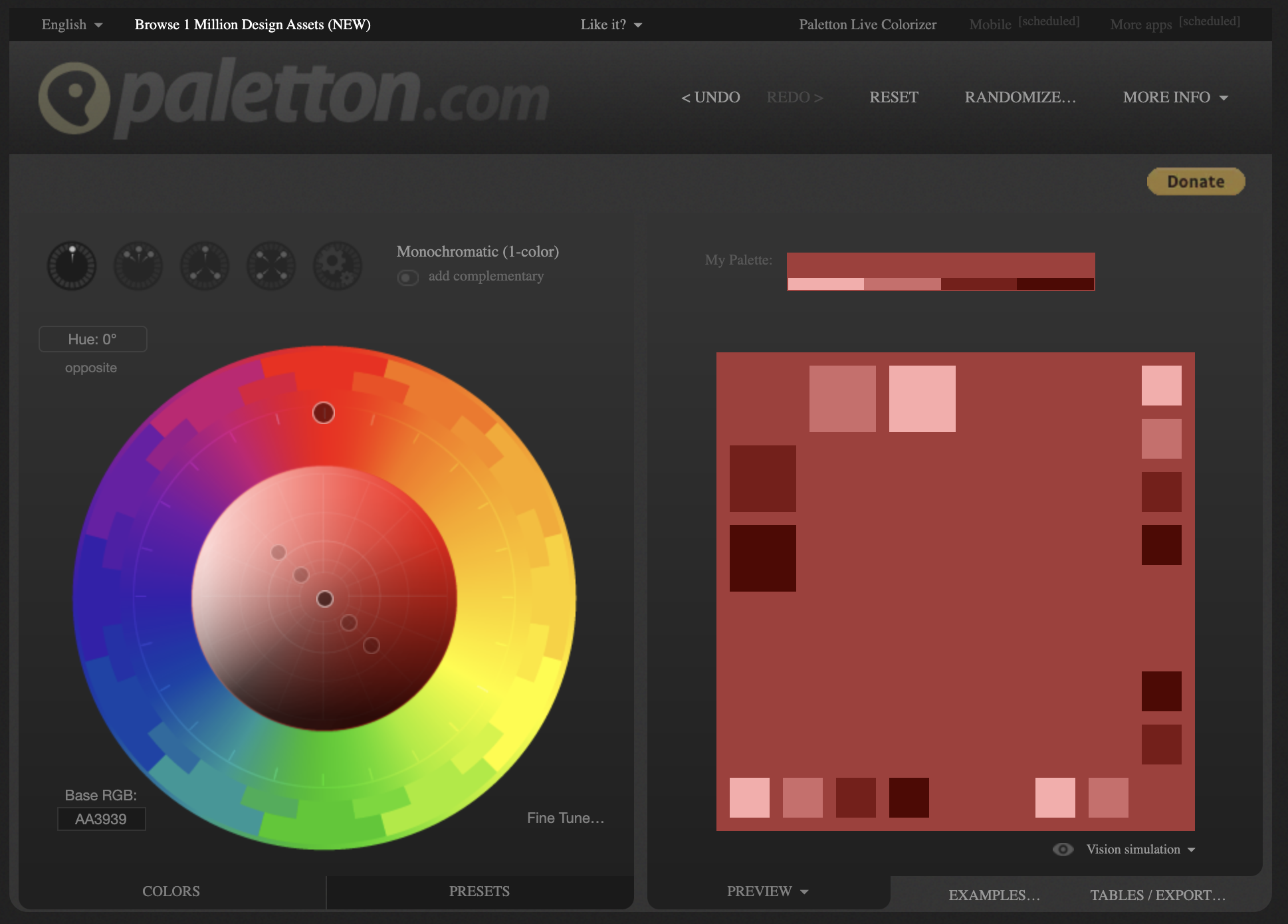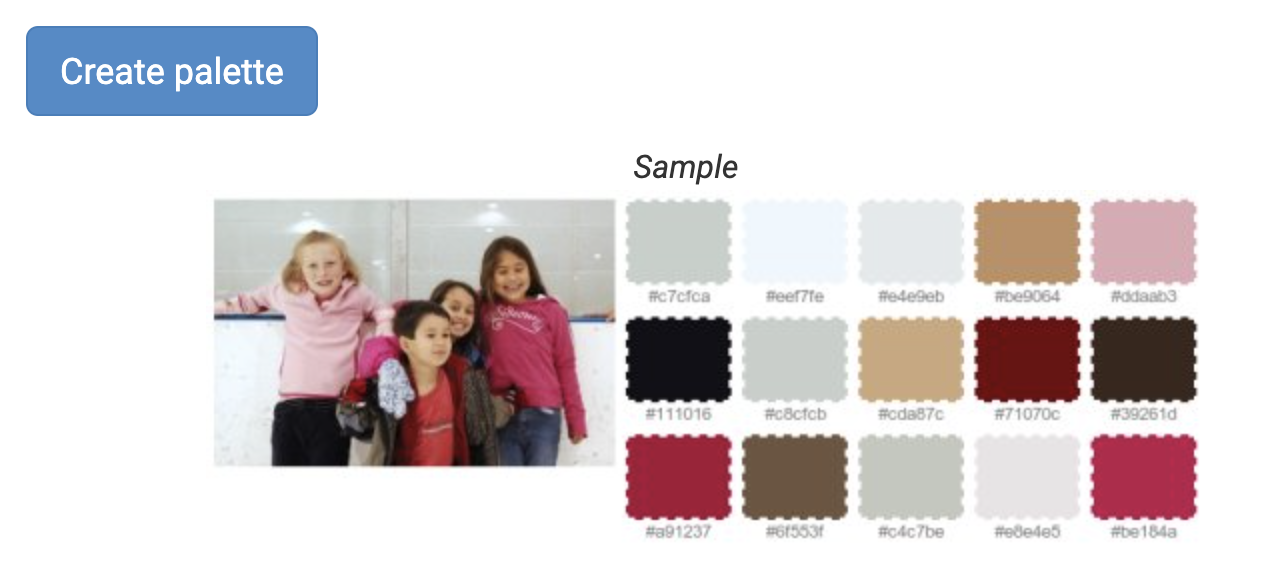5 Best Free Color Palette Tools Online
Jun 11, 2021Author: Leigh Penner
The Problem with Selecting Bold Colors
Sometimes it is easy to get stuck in a rut of the same color selection. Other times, looking at a work, you can easily see that there is something just a little bit off about the color selections used. Either there is so little variance that the work is boring, or there is so much that it is jarring. Sometimes the tones of the colors selected simply don't match.
These are the moments where color palette helpers can be extremely beneficial.
Here, in no particular order, are a list of online tools to help artists pick harmonious palettes.
1 / Adobe Color
Adobe Color provides a color wheel with directional arrows which move independently as you make selections or which you can move yourself by dragging them to a new area of the wheel. The moving arrows do give a visual of what you are actually saying when you create a monochromatic or a triad palette (for example). This is just one of many interesting features of Adobe Color.
With Adobe Color, you can extract color themes from photos by uploading an image, and can then discover a gradient between the colors in your photo simply by moving the arrows to different part of the colors. There is also a color blind accessibility tool. When you create a palette, Adobe Color will tell you if colors are in sync. If not, you can change the colors selection on your palette by moving the arrows on the color wheel until there are no more conflicts.
Adobe Color also lets you explore and select color palettes others have made. You can save your palette in Creative Cloud after signing up, and can then use your saved color themes in all adobe products (Photoshop, Illustrator, Fresco, etc.). The only drawback to Adobe Color appears to be the inability to download the templates outside of their programs.
2 / Colour Code
The palette maker, Colour Code, is as easy to use as clicking a mouse -- literally. When you open Colour Code, you find a screen with a solid block of color. Scrolling around the page will make the colour change, then simply click your mouse, and that colour is the starting point for your palette.
Once you have clicked on your colour, on the left of the screen you can select the type of palette you want to develop. Colour Code palettes allow you to develop monochrome, monochrome & dark gray, monochrome and light gray, analogic, analogic & complement. triad, and quad palettes.
After making the palette, you can then download. You can also follow Colour Code on Twitter.
A nice feature of Colour Code is the +/- arrows at the sides of the palettes. You can add more tones by selecting each option. The problem, I found was that the system is quite finicky. Even once you have created a palette, as soon as you try scrolling, it alters the color selection and your palette turns into something completely different. You have to place your cursor outside the color blocks in order to move around. Even that does not always work, since as soon as you move back into the colors, they may change.
The only way to prevent that is to create a palette, then click on the middle color. When you do that, a wheel icon will appear underneath the color number. Click on that and a pop up appears which lets you manually adjust your color values. You can then return to the list on the left and select palettes that are monochromatic, etc. Just remember that it is the middle color within your template which the palettes are built around.
At first, I really liked Colour Code, but ultimately I found it quite frustrating. I'd get my template as I wanted it, then would try to get my cursor back to the download button and the entire color scheme would change. I feel Colour Code would be enchanced if there was some place to type in the colour desired as a starting place, and the software could build templates from there.
3 / Coolors
Coolors has many features, and I really like all of them. Coolors claims to be a "super fast color schemes generator," and allows you to create your own palettes either by uploading a photo or selecting an initiating color, or it lets you view "trending" palettes. There is an adjustment for color blindness, and you can also adjust any palette you create for hue, saturation, brightness, and temperature.
Pressing the space bar will generate new templates, and scrolling over any color within the template will reveal pop ups which allow you to see all the shades of that one color, to save the color, to move it sideways within the generated palette, and other functions. There is also a plus sign at the side of every color within your palette. If you click on the plus, it gives you the next color gradient between the two side-by-side colors in the palette. That new color is added to your palette.
Once you are content with your created color palette, you can view it in condensed fashion. This provides the various identifying numbers for the colors. You can then save your palette and export it as a PDF, an image, a URL or other options.
Coolor is effective, intuitive, and extremely user friendly. The features it offers are helpful. You can create palettes by uploading a photo or by simply by selecting a color.
4 / Colormind
It is easy to create a template with Colormind. You can either download a photo, or start with a generated template. Clicking on any color in the template prompts a dropdown color selection box. You then select the color you want to chose and it replaces the one you originally clicked on.
Colormind does not do any of the work of selecting the template tones for you. You select every color, and there is no indication if you made a good choice or not other than your own eye and tastes. As well, to download you have to sign up for a program called Creative Tim. It is free to download. Once downloaded, you can use their CSS to change your colors. If you don't mind this two step process, Colormind might work for you.
5 / Paletton
Paletton is a color wheel, and claims to be a great learning tool for students. To use it, simply click on a color within the color wheel, and a square featuring your color and the various tones will populate. You can then click on any shade within that square and it will pop up with information about the values in that color.
You may choose monochromatic, adjacent, triad, tetrad, or freestyle color selections within your square. It also lets you select randomized color palettes. It will allow you to export a table of your palette outside the square, however, I did not find a way to download your palette.
The Paletton website presents on a black background with instructions in small, grey font. This may cause difficulties for some users.
6 / Big Huge Labs Color Palette Generator
I have to give this an honorable mention. This palette creator has a single function. Upload a photo, and the Color Palette Generator creates a color palette from the photograph. This palette appears in swatches which you can then edit or download. This is the only feature offered by Big Huge Labs, but it is simple and it works well.
But be aware! Their website has a lot of ads and its a little confusing it even figure out where the actual Generator is on the page! Use at your own risk.
Our hope is that one or more of these color generators might help you in your artistic process. This list is by no means exhaustive. Give these tools a try and see what you think.
If you have have a favorite tool you'd like to share please let us know!
Creativity awaits!
START CREATING YOUR BEST WORK TODAY
Want art inspiration right in your inbox?
Get updates like this blog post, via our newsletter, by signing up here.
We hate SPAM. We will never sell your information, for any reason.